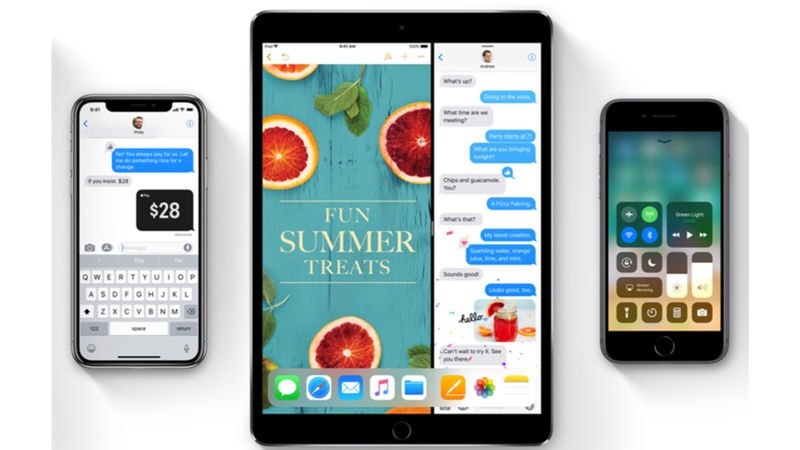
One of the biggest advantages of owning an Apple device is immediate software updates. If a new version of iOS, macOS, tvOS, or watchOS is available today, you get to download them all the same day as long as your device is supported. Thankfully, Apple also supports lots of older devices with its operating system updates. The most important update at the moment is iOS 11, which will be available on Friday for eligible devices. Before you update, be sure to back up all of your data because you don’t want to lose your precious photos, messages, or documents. Here’s how you can download iOS 11 on your iPhone, iPad, or iPod touch.
Table of Contents
What time will iOS 11 be available for download?
Though Apple has not announced when iOS 11 will be available to download other than Tuesday, September 19, based on past experience, we can expect the update to become available at 10.30 pm IST.
Will I get an iOS 11 update?
Do you have any of the following iOS devices? If the answer is yes, then you can download iOS 11.
iPhone 7
iPhone 7 Plus
iPhone 6s
iPhone 6s Plus
iPhone 6
iPhone 6 Plus
iPhone SE
iPhone 5s
12.9-inch iPad Pro (2017)
12.9-inch iPad Pro (2016)
10.5-inch iPad Pro
9.7-inch iPad Pro
iPad Air 2
iPad Air
iPad (2017)
iPad mini 4
iPad mini 3
iPad mini 2
iPod touch 6th generation
iOS 11 download size
The size of the iOS 11 update will vary from one device to the other.
How to download and install iOS 11
The easiest way to download and install iOS 11 is via the Settings app on your iOS device. As long as you have a Wi-Fi connection, you can follow these steps. Make sure you back up your device before you proceed.
- Head over to Settings > General > Software Update. Your device will check for updates and then show you the available iOS 11 upgrade.
- Hit Download and Install.
- Now it will begin downloading iOS 11. This can take a while especially if you have a slow Internet connection. Once the download is done, tap Install.
- Tap Agree when you see Apple’s Terms and Conditions.
- Your iOS device will restart and iOS 11 will be installed.
While this is the recommended method to install iOS 11, it might not work for some, such as those who don’t have a Wi-Fi connection or those who don’t have enough free space on their device. If that is the case, there’s another method for you.
How to download and install iOS 11 via iTunes
As long as you have a PC or a Mac that is connected to the Internet, you can easily update your iPhone, iPad, or iPod touch to iOS 11. Back up your device before you proceed and follow these steps:
- Download iTunes and install it, if it’s not there on your computer.
- Launch iTunes.
- Use the charging cable to connect your iPhone, iPad, or iPod touch to your PC or Mac.
- Now check the top bar in iTunes. You’ll see a small icon that represents your iOS device. Click that icon.
- Click the Summary tab.
- Click Check for update.
- Click Download and update.
From here on, the on-screen instructions are simple enough to guide you through installing iOS 11 on your iPhone, iPad or iPod touch. For more tutorials, visit our How To section.







