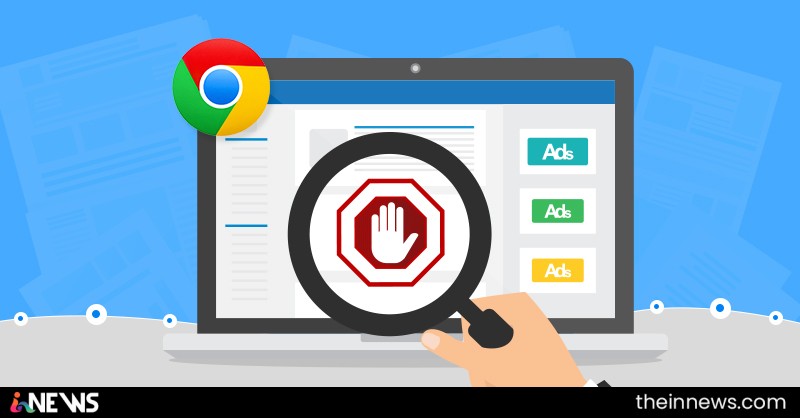
Chrome has started to block advertisements on its own via the inbuilt ad-blocking tool. The browser automatically kicks out annoying ads from websites that don’t stick to the Better Ads Standards.
Chrome’s ad-blocker is a clear competitor to the current industry leader, AdBlock. But it gives users ease of use because they don’t have to use it at all. It doesn’t need to be installed (it’s turned on by default), and the blocking of advertisements happens without any user interaction.
But there could be times when Chrome’s ad-blocker might interfere with the natural loading of the site, as it’s a familiar thing with ad-blocker tools. This may lead to degraded user experience and possibly site showing errors. In such cases, you can disable the inbuilt Chome adblocker.
How to disable/enable Google Chrome AdBlocker?
The only drawback or advantage, whatever you call it, of the ad blocker in Chrome is that you can’t disable it entirely. The ads can be disabled or enabled on a per-site basis by accessing the Chrome ad blocker settings.
- Open a site in Google Chrome.
- Now, in the address bar, click the green padlock or info button.
- Next, click Site Settings.
- Scroll down to find Ads.
- In the drop-down menu, click Allow.
- Now, you can close the Settings tab.
So, this how to turn off ad blocker in Google Chrome. You can click Block (Default) to turn on the ad-blocker again.
It’s not advisable to disable the ad blocker unless it’s necessary. Advertisements are bread and butter for many, but lots of sites exceed the limits and go for intrusive ads and popups options.
To counter those cases, Chrome’s inbuilt ad-blocker is here to help you. In case you’re wondering, Fossbytes follows the Better Ads Standards and only displays ads that are non-intrusive in nature. Any feedback and suggestion regarding the same are welcome.









