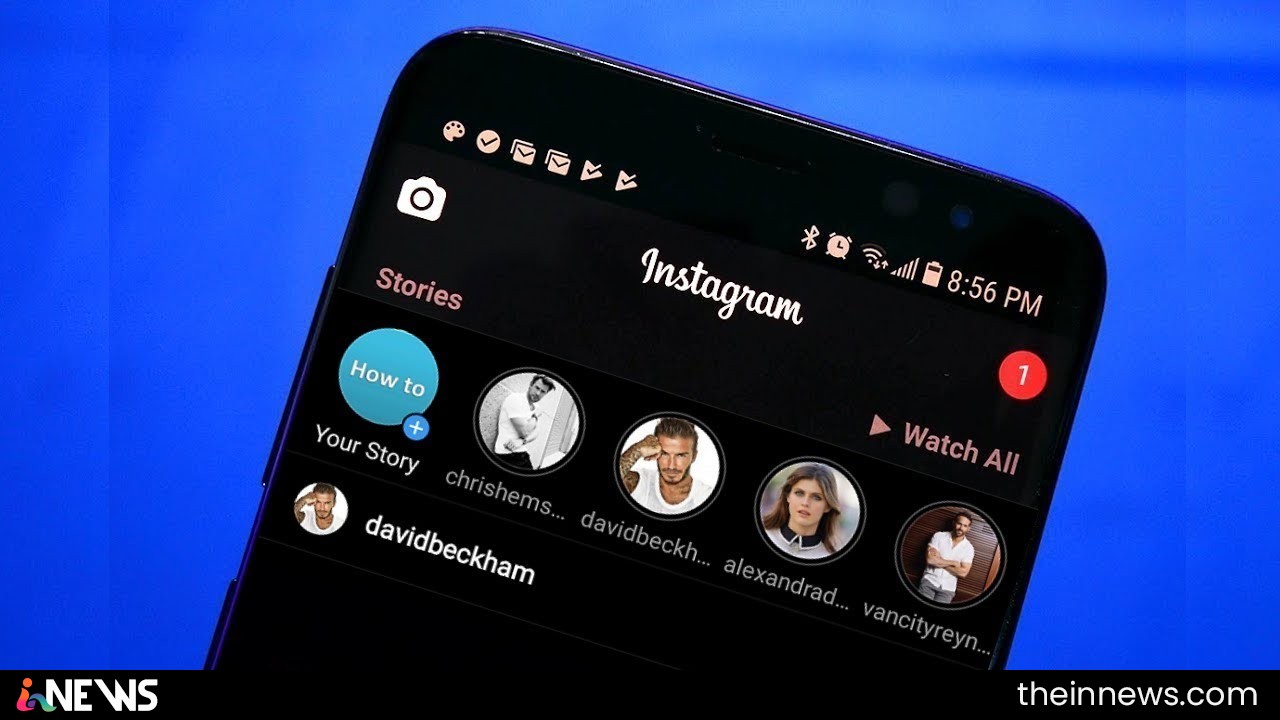
Like other applications, Instagram has implemented a dark mode function. This black background display mode helps you rest your eyes and is much more discreet. To find out how to activate is, keep reading.
Instagram now offers dark mode on mobile phones. However, this still does not affect all users: to see your photos and your feed on a black background, you must have an iOS 13 or Android 10 terminal, the latest versions of the operating systems of Apple and Google, respectively. In addition, the function is not fully integrated with Instagram: dark mode is activated in the application when configuring the mobile in night mode. Dark mode is an increasingly widespread feature in mobile apps. Google has sponsored its development for several months and already offers it in the YouTube app or Google Chrome. The American giant has also announced it in Gmail and Google Maps, while Facebook has already adopted it in Messenger.
How do you explain the success of this darker environment? First, it is more relaxing for the eyes, due to decreased screen brightness. A good point for Instagram users who spend an average of 53 minutes daily on the social network. The other advantage is battery saving on OLED type screens. A good argument when you’re addicted to images!
How To Activate Instagram Dark Mode on Android
Open the Settings menu on your smartphone. Click on Accessibility and then on Screen, or directly on Screen if an Accessibility menu does not appear. Then, press the button in the Night mode section to activate it (it will change to blue). As soon as it is activated, night mode causes the menu to appear on a black background. Open the Instagram application. The theme is now dark, with a black background instead of white.
At any time you can return to the normal version of the application. Simply turn off the Night mode in the smartphone settings.
How To Enable Instagram Dark Mode on an iPhone or iPad
On the latest version iOS 13, open to Settings and go to Display & Brightness. Under the Appearance<bold> section, select <bold>Dark to activate the dark mode:

If you wish to deactivate dark mode, return to Display & Brightness and select Light.







