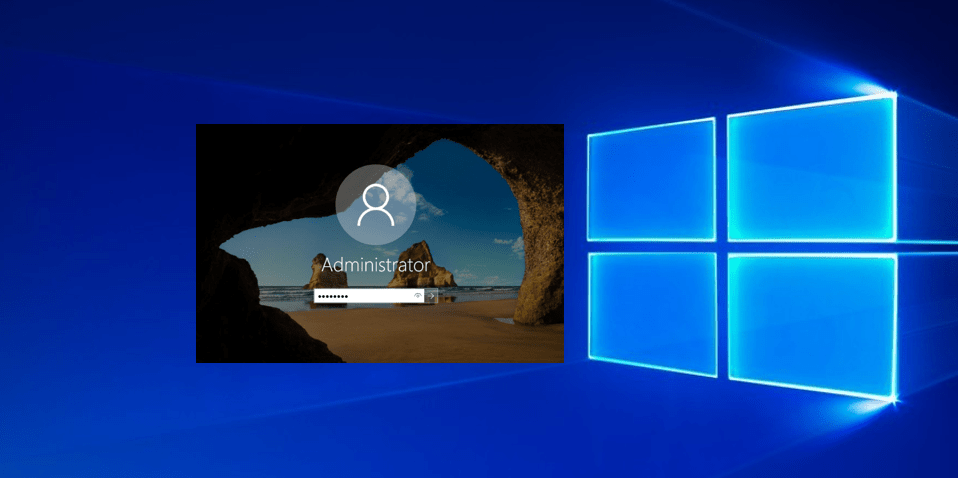Recording of screen on android tv’s is not as much easy as in your android mobiles. Google has removed the option on android tv’s .Because of floating over other apps and capturing the screen.Its nothing but to reduce the piracy of user’s while on the other view its understandable on the view of Google. However like me many are interested to do screen recording in the big screens to enjoy the missing programs and dramas or sports on your android tv. Screen recording not fit for your android devices to record the sports or any other programs because of the interceptions by messages or something. For a reason we are giving the simple steps to record the screens on your android tv.
Record Screen On Android TV
There are many many methods to record screen on android tv’s like mirroring the screen on tv’s and apps like airdroid. But the output is little bit bad to watch because of the quality problems and resolution of the recorded video.We are going to jump into the screen recording method which is accurate in resolution and quality.lets have a look on the procedure to record screen.
- At first you need to follow our steps to make the incompatible android apps on android tv to make the tv connect wirelessly and learn about wireless ABD installation process.
- Once the connection is done, then download the AZ screen recorder on your pc.As it is the best screen recording app for android.After the download rename it shorter and place it in the ABD folder.For example I have named it to recorder.apk.
- Next ,run abd Install recorder .apk to install the downloaded AZ recorder on your android tv.After installation you will get the success output.
- Then you required to download the orientation app and rename it shortly.I have renamed it as apk to set.apk.After move app to ABD folder and run adb install set.apk to install the app.
- Next you need to install the side load launcher on your Android tv. If you already have this app in your android tv you need not to download it again. then open the app.
- Open the set orientation app and change the orientation to landscape. You are set now. If it command like app is for older platform. Don’t get panic ignore it and proceed.
- You need to connect either wired or wireless mouse to your android tv. Simply it’s required to navigate the AZ recorder on our tv, because it will not work on remote. Remember the left click on the mouse open the app and right click kick you to back.
- After connection of mouse succeeded, open the terminal again and run the below command. It will take you to AZ recorder app on tv. It will not give you any output. adb shell appops set com.heco
- At last, move to side load launcher and the open AZ recorder. Then allow and grant all the permissions seeking then click on the recording option at the right corner.
- Now click on start now it will start recording the screen on your android tv.
- To stop the video recording click on the overlay icon using mouse.Remember the it does not support audio until you upgrade your tv to Android 10 build.It also record on Netflix and other protected apps.
- Don’t forget the the recorder overlay will remain in the homepage until you force stop the app .To force stop open settings->Apps->AZ recorder->force stop.