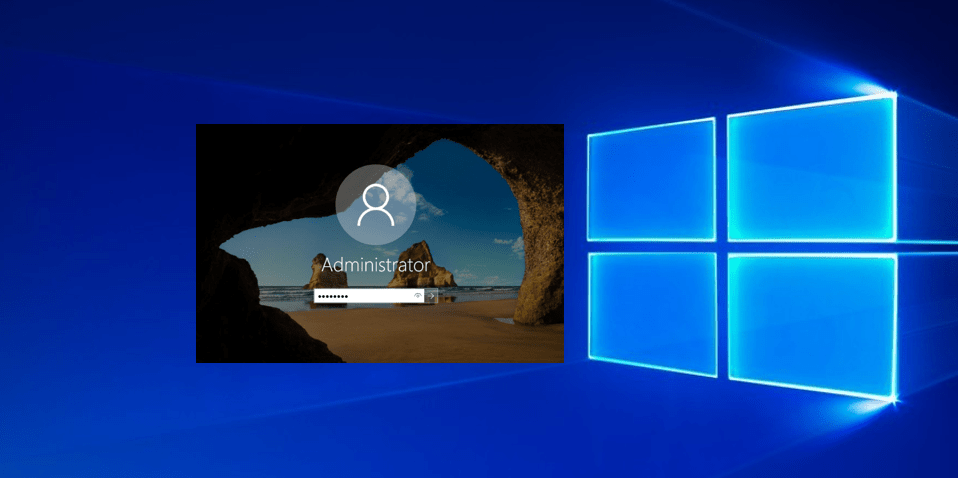If you forgot Windows 10 admin password, you will be unable to put in any software. Sometimes you will not even be ready to use your computer. Microsoft doesn’t make it easy to reset your password, but you’ve got some options. In this article we explained how to reset windows 10 password using command prompt.
Reset Windows 10 Password Command Prompt
Step 1
First step, you must required to boot your PC with the Windows 10 installation drive. Once you start the setup process, Press “Shift+F10“. This will open the command prompt.
Step 2
Next you want to enter the following commands in the command prompt:
Move
d:\windows\system32\utilman.exe d:\windows\system32\utilman.exe.bak
Copy
d:\windows\system32\cmd.exe d:\windows\system32\utilman.exe
Step 3
Then you restart your system. Enter the command “wpeutil reboot” to restart your PC.
Step 4
Once you are back to your login screen, you want to click on Utility Manager, and you will see a command prompt appears.
Step 5
Here you want to add another user account to access your files. For that, enter the following command:
net user <username> /add net local group administrators <username> /add
This is the best replaced <Username> with your desired name.
Step 6
Here you reboot the PC by entering “wpeutil reboot” on your command prompt. At this time use your newly created account to enter your desktop. Browse to Start menu > Computer Management.
Step 7
Finally, you navigate to Local Users and Groups, select your local account, select “Set Password,” and enter your new password there.
It’s all done. You can now here access the old account with your new password.
Use the Password Reset Option
If you don’t want the command prompt method, you can click the ‘Reset Password’ and follow the on-screen method to reset your lost password. One more option is to use a password reset disk. For everyone don’t know, the Password Reset Disk is Microsoft’s built-in utility to reset lost Windows password.
Still, users want to have a Windows 10 password reset disk in advance to reset the password. If you already have a password reset disk, you want to locate the drive where you have saved the password key disk, and you will be prompt to enter the new password.
Reset Microsoft Account Password Online
Starting with Windows 8, anyone could use their Microsoft account for logging into Windows. The Microsoft Account login option helps users to reset the Windows password within the easiest method possible.
Users got to use the other computer to go to the Windows Live Password Reset Page. From there, they will reset the password online. the method is relatively easy compared to all or any other methods listed above.