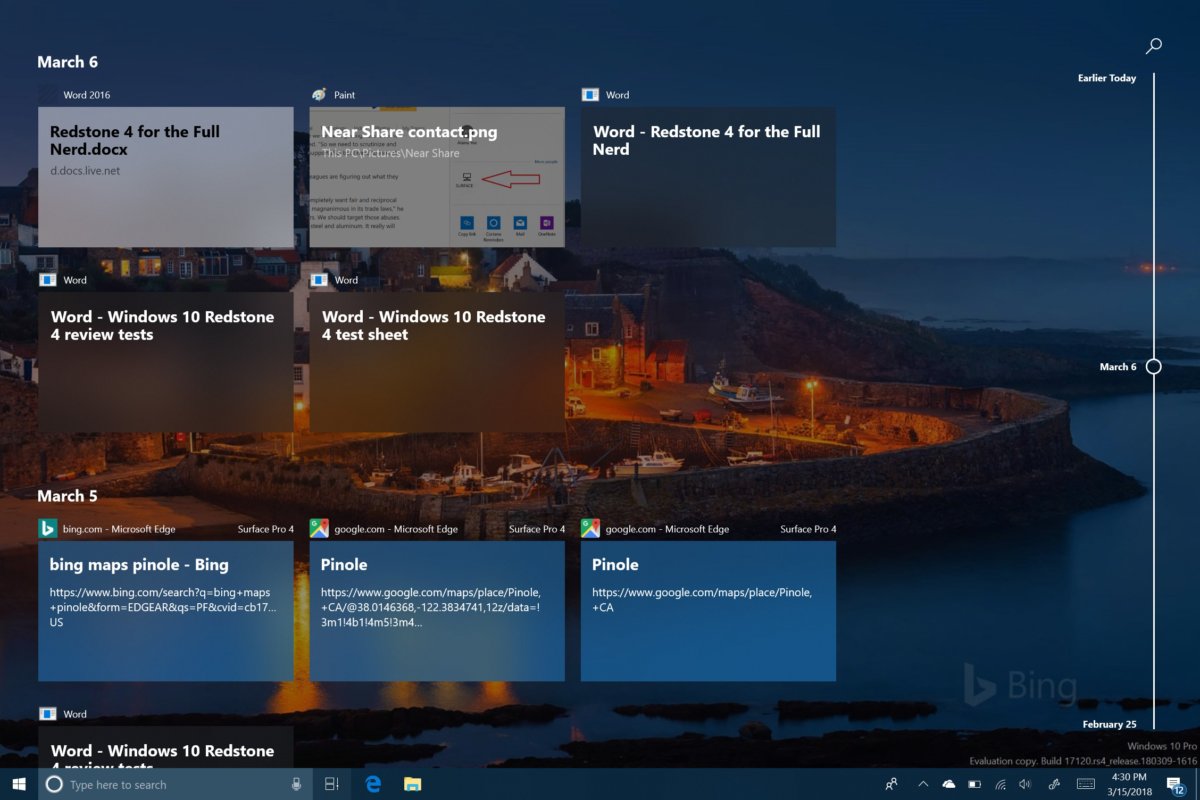
Your web browser keeps a history of every web page you visit so you can easily go back to something you saw before. So why not have your operating system keep track of every file you’ve worked on? As of Insider Build 17063, released in December 2017, Windows 10 has a new feature called Timeline which keeps track of every file you open and every web page you’ve visited (in Edge browser only).
To use windows 10 Timeline:
1. Press the Timeline button, which appears to the right of the search box. Or hit Windows + Tab.
A list of all currently-open tasks appears at the top of the screen. Below that is your timeline of activity.
2. Scroll down to see files / sites you opened.
3. Use the search box to find a particular file.
4. Click on a file or web page to open it.
Timeline provides a good way to remember what you were working on and get back to it days or even weeks later. However, it only displays web pages that you visited in Edge Browser so, if you use Chrome or Firefox, you will have to look at the browser history for that information.











