
Google Photos is a cloud-based service that allows photo and video sharing. It provides storage that can be accessed through mobile apps on iOS and Android or via a web browser. Not only does it allow you to back up and organize photos from your different devices in a single place, it also provides access to various useful features, like tools and filters to edit your photos and videos. Google Photos is also where your Google+ photos are stored.
By default, photos and videos that are stored on Google Photos are not available on Google Driveand vice-versa. This tutorial explains how you can fix this.
Access Your Google Photos Library in Google Drive
Sign in to Google Drive with your Google Account. Click the gear icon that is located at the top-right corner of your screen, and select Settings.
Under General, locate the field Create a Google Photos folder and select Automatically put your Google Photos into a folder in My Drive:
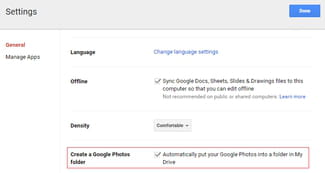
N.B. Modifications made to photos stored in this folder won’t be reflected on Google Photos.
Access Your Google Drive Photos and Videos in Google Photos
If you want to use Google Photos to view photos and videos stored on Google Drive, then you will simply need to enable a setting. Connect to Google Photos. Click the Menu button located at the top-left corner (3 horizontal bars), then select Settings:

Toggle the Show Google Drive photos & videos in your Photos library option to the ONposition, and your content will be accessible in Google Drive:








