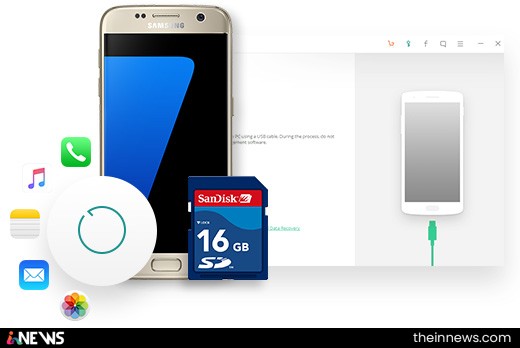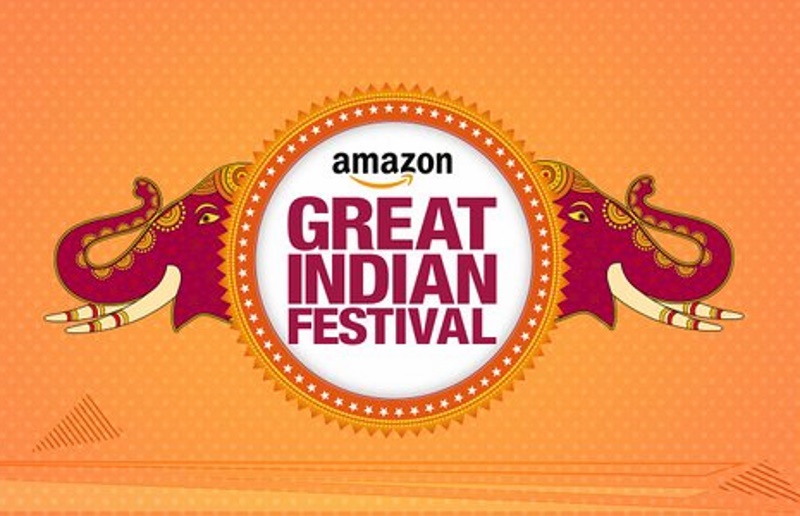Apple’s iOS operating system is over ten years old, but what is iOS, what does iOS actually mean, and how does it fit into your iPhone and iPad? Check out our complete guide to iOS, including what it means, how to update your iPad or iPhone to the latest version, and all you need to know about iOS 11.
Table of Contents
What does iOS mean?
Basically, iOS is a truncated way of saying ‘iPhone OS’, or ‘iPhone Operating System’.
Okay, so what is iOS?
iOS is the mobile operating system that runs on Apple’s mobile devices, i.e. iPhones and iPads. It’s the main software that allows you to interact with your Apple phone or tablet.
iOS is the first thing you see when you power up your device, in the form of your phone or tablet’s lock screen and desktops (which are filled with shortcuts to your favourite apps). When you head into your iPhone or iPad’s settings menu, that’s also controlled by the operating system. From here you can adjust the device’s hardware settings, toggling features such as Bluetooth and WiFi on and off, or adjusting the brightness of the screen.
Crucially, iOS also allows you to run any apps that you download from the App Store. While your apps are running, iOS does all the hard work, managing your iPhone or iPad’s memory to ensure that the device runs smoothly.
What version of iOS is my iPhone or iPad running?
Apple is constantly updating iOS, to add new features to your phone or tablet, or simply improve the experience by tweaking existing apps and squashing any bugs.
Each update is labelled with a new number, so it’s easy to work out which version your iPhone or iPad is currently using and whether you need to update your Apple device.
To work out which version of iOS you have, head to your iOS device’s settings and tap General, followed by About. Part way down the menu that pops up you should see a ‘Version’ label. The number beside this is the version of iOS that you’re currently using.
What is iOS 10?
The latest version of iOS that is publically available is iOS 10, which was officially rolled out to existing iPhones and iPads in September 2016. It also comes pre-installed on the iPhone 7 and iPhone 7 Plus, which Apple launched just two weeks prior.
iOS 10 adds some cool new features to iPhones and iPads, including updates to Maps, Photos, Messages and loads of Apple’s own apps, plus a funky new lock screen.
Apple usually updates iOS regularly, to iron out any little bugs and security flaws and add new features. Your iPhone or iPad should automatically pester you when one of these updates is available, by default. However, you can also manually check to see if an update is ready to download. Read on for full instructions.
How do I update my iPhone or iPad to the latest version of iOS?
Your Apple device should automatically detect when an iOS update is available to download and inform you with a pop-up message (although it needs to be online, i.e. connected to the internet, for this to happen).
If you haven’t seen a pop-up message and you want to check if an iOS update is available for your iPhone or iPad, just head to the settings and then General, followed by Software Update. Your iPhone or iPad will search for updates and inform you if one is available.
If an update is available for your Apple device, just tap ‘download and install’ and agree to Apple’s massive list of terms and conditions. The update will download and install on your device, which may take a while and involves a restart. When your iPhone or iPad reboots, it will be updated to the latest version of iOS.
What is iOS 11?
Apple used its WWDC 2017 launch event to reveal an all-new updated version of iOS, known rather predictably as iOS 11. The iOS 11 update will replace iOS 10 on our iPhones and iPads when it is released later in 2017.
This is a big upgrade over iOS 10, packing in plenty of new features as well as updates to existing apps. Apple iPad owners will notice the biggest difference, with an all-new apps dock in place, although iPhones too will enjoy the updated Control Center, all-new Maps and improved Apple Pay functionality.
Check out our complete guide to iOS 11 for all you need to know about the upgrade. We’ve also detailed the best new iOS 11 features, so go check that out for more info.
When is the iOS 11 update coming out?
Apple’s iOS 11 update should be released and made available to download for your iPad or iPhone from September 2017. This will roll out in an over-the-air upgrade, which should automatically alert you when it’s available to download and install.
How does iOS compare to Android?
Android is another mobile operating system just like iOS, but Android was designed by Google and it runs on popular rival phones to the iPhone, such as Samsung’s Galaxy S7, Sony’s Xperia X, the Moto G4 and Google’s own Nexus 6P and Nexus 5X phones.
Android and iOS have lots of similar features. For instance, Android has desktops filled with shortcuts to apps, although Android also allows you to hide away any apps that you don’t use very often so they’re out of sight. Both Android and iOS also have a form of ‘notifications bar’, which can be dragged down from the top of the screen to display any unread messages and other important notices.
Check out our iOS vs Android explainer for all you need to know.
Is iOS more secure than Android?
Yes, iOS is a closed system, compared with the open source Android. In other words, you can’t install any software (apps) on your iPhone or iPad that hasn’t been approved by Apple personally. Conversely, Android users can download and install apps from unknown sources, in the form of APK files found online. These haven’t been approved by Google and therefore could contain viruses.
That’s not to say that iPhones and iPads never get infected or hacked. They’re just less vulnerable.
How do I download new iOS apps?
You can download apps onto any iOS device from Apple’s App Store. Just tap the ‘App Store’ icon on your iPhone or iPad and then browse the store using the search function to find what you need. Some apps are free and some will cost you money, but this will be perfectly clear when you go to download an app.
To download any app that catches your eye, just tap the ‘GET’ button – or the button that displays a price if the app isn’t free. You’ll need to add credit to your Apple account if you don’t have enough funds already (you’ll be prompted to do so when it comes time to pay).
The app should now automatically download to your iPhone or iPad’s storage and, when it’s finished, an icon will appear on your device’s desktops in an available space. You can open the app at any time with a tap of this icon.